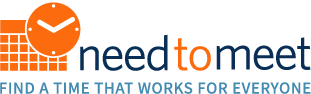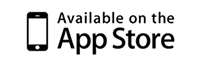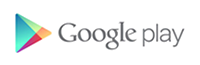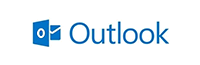9 Tips for Killer Meetings
Published June 02, 2016
by

At NeedToMeet, we’re always on the lookout for best practices to schedule meetings more effectively. Where possible, we build these techniques into NeedToMeet, such as when we updated the tool so you can send meeting invites and polls to groups. No more typing people’s names manually, which is an easy way to forget someone.
Here are some of our other favorite tips.
As you schedule
1.Keep it short and snappy. Meetings will expand or contract to the time you schedule for them. The default meeting length in calendar tools like Outlook tends to be 1 hour, but you don’t have to stick to that. Some companies choose to encourage shorter meetings that are 30, 15, or even 10 minutes. You can tweak your calendar settings to default to a shorter time.
2.Choose the best time of day. Meetings first thing in the morning, during lunch, right after lunch, or late on Fridays can be challenging. Watch how star players in your org tend to schedule meetings and follow suit. It can be difficult to get on everyone’s calendar, but you don’t need to squeeze in a meeting at noon just because it’s the only time available. Try another day or week.
3.Add a buffer. Many folks have back-to-back meetings, so consider adding a buffer of 5-10 minutes at the end of your meetings to give everyone a break and time to get to their next meeting. So perhaps your default meeting is 25 or 50 minutes.
4.Include an agenda. People can better prepare for your meeting if they know what it’s about. In the meeting invite, always include at least a 1-sentence description of why you’re meeting. Better yet, list any questions for attendees or decisions that need to be made in the meeting. And if you need them to do homework before the meeting, point them to the material ahead of time.
5.Invite the right people. Some companies try to hold meetings with no more than 10 people. If you tend to meet with the same group of people for a project, create a group to avoid accidentally leaving someone off. If you’re not sure who needs to be there, ask attendees to forward the invite as needed.
During the meeting
6.Reiterate the agenda. Take the first minute or two to remind everyone why you’re meeting and list any decisions that need to be made or questions that need to be answered.
7.Put devices away. Multi-tasking is a myth. You can’t truly focus on a meeting while also writing an email. And it never fails—start typing an email and someone will choose that moment to ask “Hey Amy, what do you think?” As a bonus, if you take notes by hand, you’re much more likely to remember them.
8.Assign owners. When an action item comes up, make sure that a specific person claims it. Too often, people use the royal “we” when suggesting a task. Example: “We should check with procurement on that.” Everyone nods, but it’s often not clear which “we” is responsible. A simple “Brian, will you take that one?” helps ensure that someone does check with procurement.
After
9.Send out meeting notes. At minimum, follow up with a list of any open questions and action items. Include an owner for every action item. And propose a due date if you didn’t discuss that in the meeting.